HTML and CSS on jsFiddle
HTML and CSS on jsFiddle
Before implementing jQuery, we need to create a series of HTML objects and style them via CSS.
To create a microsite, we will first need a <div> element responsible for holding all the elements together:
<div id="container">
</div>... Which will be split into three sections: logo, navigation, and content.
<div id="container">
<div id="logo"></div>
<ul id="menu"></ul>
<div id="content"></div>
</div>Note that our "menu" item is set in <ul> instead of <div>. Nowadays, best practices regarding navigation items include treating menu items as "list items." We will be using <ul> tags, originally designed to accommodate unordered lists, to construct menu items.
Each of the three sections will now be populated with relevant (or placeholder) content:
<div id="container">
<div id="logo">John Doe</div>
<ul id="menu">
<li id="menu_about">About</li>
<li id="menu_clients">Clients</li>
<li id="menu_contact">Contact</li>
</ul>
<div id="content">
<div id="content_about">Content for About goes here.</div>
<div id="content_clients">Content for Clients goes here.</div>
<div id="content_contact">Content for Contact goes here.</div>
</div>
</div>Note that our "logo" section now contains a simple text ("John Doe"), and that our "menu" list contains three child <li> tags -- representing the three navigation items. Our "content" section also contains three additional <div> tags, each representing the content that will display upon interacting with each navigation item.
At this point, your fiddle should look like the following:
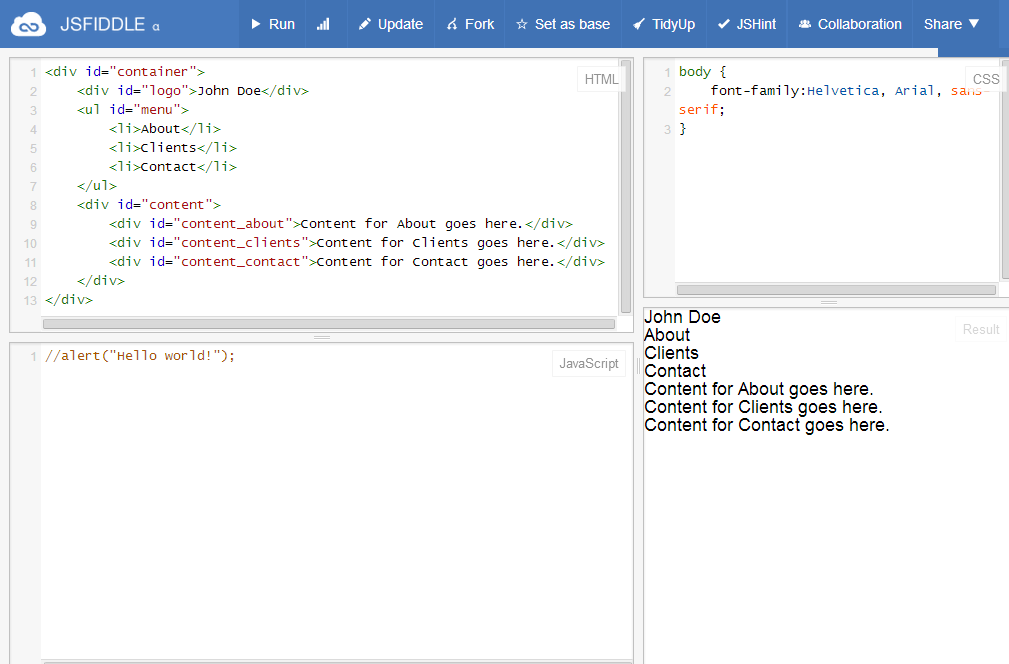
We can now proceed with styling each element via CSS. First, we can define the dimensions and additional styles for our parent element, "container." Let us use selector "#container," as this tag has an identifier (ID), instead of a class name:
#container {
width:640px;
background-color:#fff;
border:1px solid #000;
margin-left:auto;
margin-right:auto;
margin-top:30px;
}In the same fashion, let us define the style for our "logo" section:
#logo {
font-size:20px;
letter-spacing: -1px;
background-color:#000;
color:#fff;
overflow: hidden;
font-weight:bold;
padding:15px;
}Next, let us define the styles for the navigation bar. We need to make sure that each <li> tag floats to the left, and that the container holds all the navigation items together:
#menu {
overflow:hidden;
padding:15px;
background-color:#eee;
}
#menu>li {
float:left;
margin-right: 10px;
text-transform: uppercase;
font-weight: bold;
cursor: pointer;
}Before we move onto styling "content" section, let us insert one more navigation-related CSS rule. Because we want to indicate which item has been "activated" upon click, let us create a class named "highlight":
#menu>li.highlight {
color: red;
}If you would like to see the above style in action, feel free to append class="highlight" to one of the <li> tags.
As we are simply dealing with text content, CSS rules for "content" section should be an easy one:
#content {
color:#666;
padding:25px;
} I would say we are pretty much done with HTML-CSS set up. Below is the screenshot of our progress thus far:
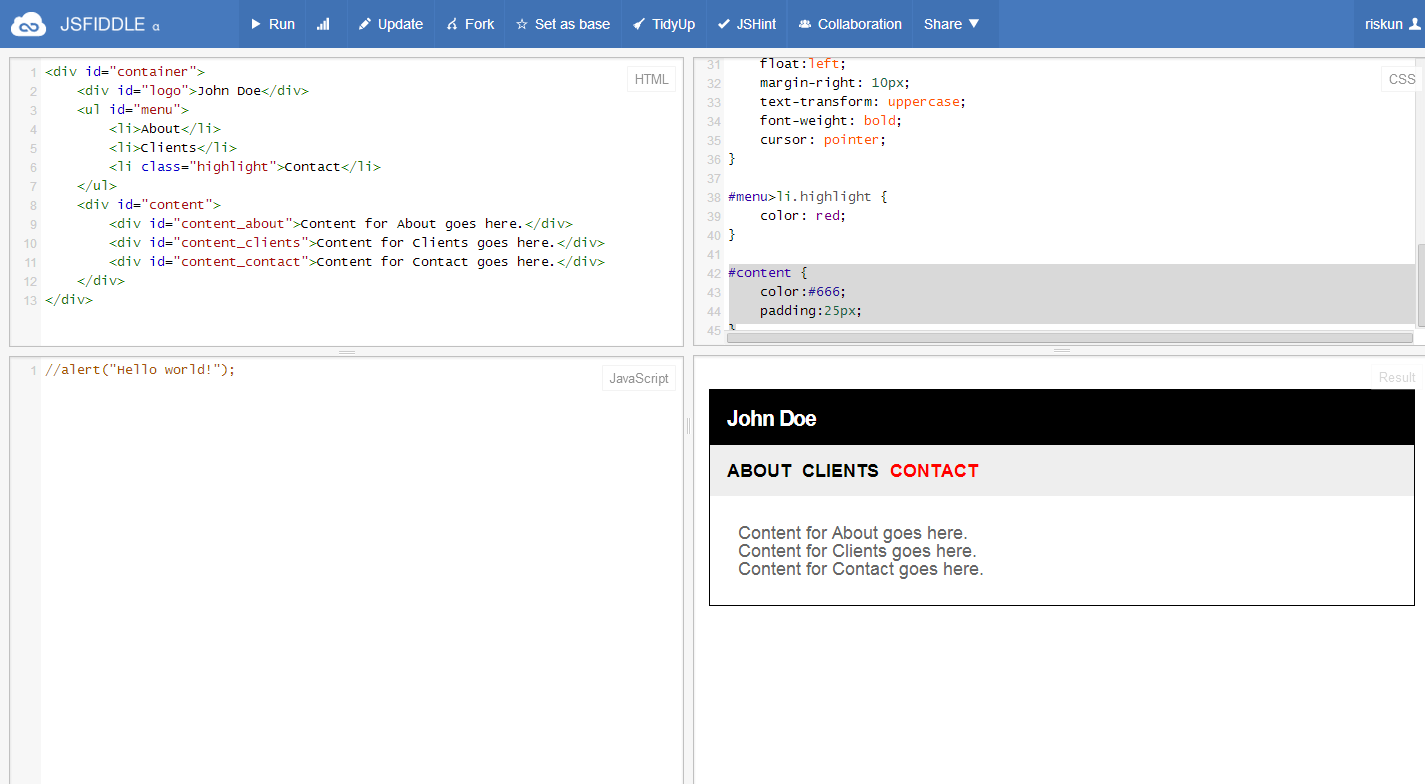
Screencast Recording
https://www.dropbox.com/scl/fi/k3c3ypelvjz33g70yw91x/Page-2.mov?rlkey=eyp1vfwfbwdfiovasec14migz&dl=0