Publishing Website via FileZilla
Before we proceed
FileZilla provides access to both local and remote file systems, allowing the user to seamlessly create, edit, and delete files on your own machine. Please exercise some caution as you navigate the application to avoid losing sensitive files.
Pushing the website to live via FileZilla
FileZilla is a simple file transfer application that allows you to upload files to an external server. Using the following credentials to our test server, we can upload our website for public access:
- Hostname: ocadu.goodcodeclub.com
- Username: (Your username retrieved from OCADU Hosting Homepage)
- Password: (Your OCADU member number, ex. X012345 or 3012345)
- Port: 22
(Please reach out via Canvas or Slack if you cannot locate your username or password.)
Once you gain access to the server and your personal web space, you can create a new folder (ex. "csdmn115-w1") using the right side of the window. This is where you will upload your local website copy:
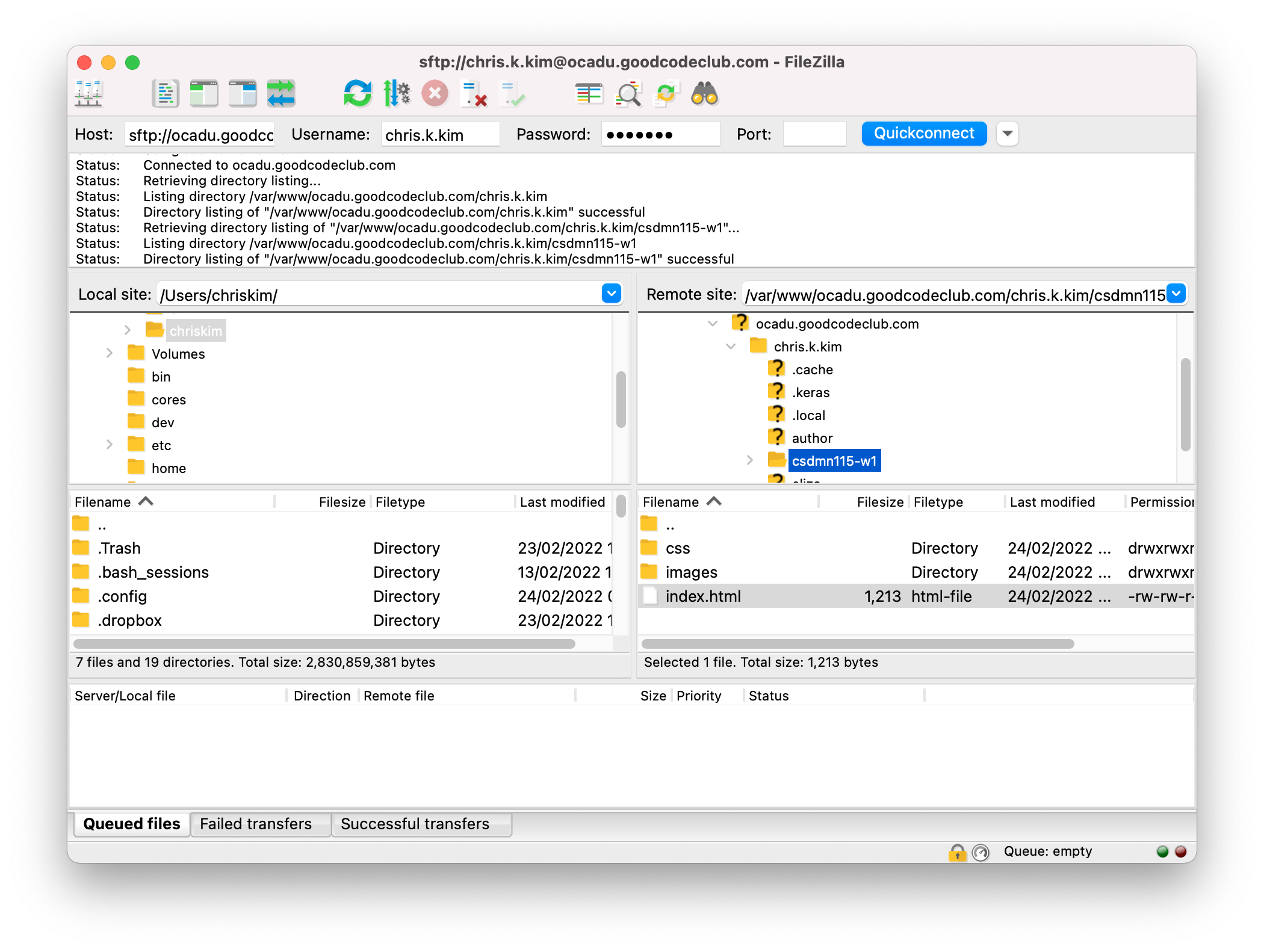
After that, you can access the online copy of the website using the following URL structure:
https://ocadu.goodcodeclub.com/{username}/{foldername}
For example:
https://ocadu.goodcodeclub.com/chris.k.kim/csdmn115-w1
Next steps
Congratulations: your website is up and running! Before our next session, feel free to experiment with the various CSS rules and become more comfortable with the editor environment.
Screencast Recording
https://drive.google.com/file/d/1WY7-1-yQ_qhBsTb8ZVj2Lo3bEH_OKyka/view?usp=drive_link
(Updated October 23, 2023)
(This recording features a reference to an outdated web server.)